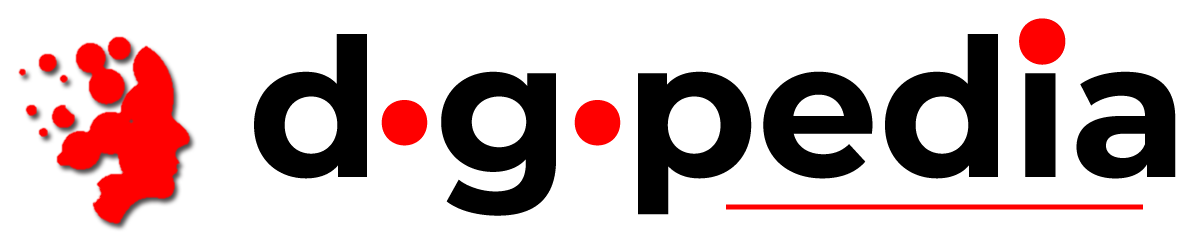Step 1: Open Outlook Express, and click on the Tools menu. Select Accounts.
Step 2: Click Add account and select Mail.
Step 3: Enter your name as you would like it to appear in the From: field of all outgoing mail.
Step 4: Enter the email address which the others will use to send email messages to you.
Step 5: Incoming mail server (POP3 server): yourdomain.com Outgoing mail server (SMTP server): yourdomain.com Please, set the SMTP port to 25 or 2525. (Read more about Port 25)
Step 6: Username: please use the full e-mail account name. Example: you@yourdomain.com instead of you.
Step 7: Click Finish.
Step 8: Now click once on the newly created account, and choose Properties. Go to the Servers tab and check My server requires authentication. Please do not use secure authentication as we do not support this method. If you want the messages to be kept on the server, choose the Advanced tab and check Leave a copy of messages on server, click OK.
Step 9: You are done!
- 1 brukere syntes dette svaret var til hjelp
Powered by WHMCompleteSolution