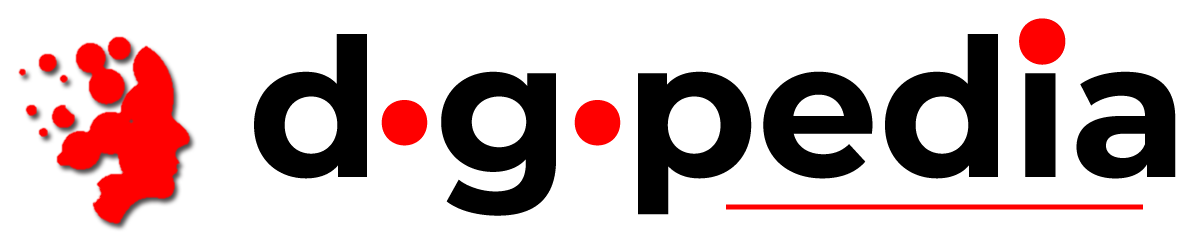Steps
- Enter the domain name you want to "point" or "park" to the web hosting account you are currently managing with cPanel in the text box provided.
- Example: DomainB.com
- Click on the Add Domain! button.
NOTE: Domains you "point" or "park" to the web hosting account you are currently managing MUST be registered with a valid registrar before they can be used. In addition, you need to point your domains to the DNS servers you are currently using for DomainA.com. Changing DNS server entries are accomplished by using your registrar's control panel. They cannot be modified using the cPanel interface.
- The next page will state "The parked domain DOMAIN_YOU_ARE_PARKING has been successfully created for you".
- Click on the Go Back button.
- When the page loads, you will see a table with your newly created Parked Domain containing the following information, split into three columns:
- Domain - This entry will be the Parked Domain you created in Step 1 above.
- Domain Root - This entry will be the path to the Parked Domain. The system will automatically default the path to home/public_html.
- Remove - Click on the X icon to remove the Parked Domain. When the next page loads, click on the Yes button to remove the Parked Domain. A confirmation page will display "The parked domain YOUR_PARKED_DOMAIN has been successfully removed."